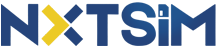eSIM installation manual
iPhone: eSIM installation manual
*Display name and steps may vary depending on iOS
When you purchase an NXTSIM eSIM, you will receive an email with a QR code required to add the eSIM
*If the above doesn't work, you'll need to set the APN (Please follow the APN setting instruction below)
Please note:
*The eSIM cannot be transferred to another phone.
When you purchase an NXTSIM eSIM, you will receive an email with a QR code required to add the eSIM
- Please check if you have an internet connection (Wi-Fi, etc.)
- On your phone to which you want to add the eSIM, please go to "Settings" -> "Mobile Data"
- Select "Add eSIM" and restart your phone
- Prepare the QR code you received by email by printing it out or displaying it on another device)
- Scan the QR code with your phone's camera) - When you arrive at your destination, please open [Settings] → [Mobile Data] → Select the installed eSIM plan → Turn [Data Roaming] ON
*If the above doesn't work, you'll need to set the APN (Please follow the APN setting instruction below)
Please note:
- The QR code you receive via email can only be scanned once
- Make sure you add the eSIM to the correct phone
- The eSIM cannot be transferred to another phone
*The eSIM cannot be transferred to another phone.
For iPhone: APN settings
*Display name and steps may vary depending on iOS
If you have tried the steps above and are still unable to use the internet service, you may need to set the APN
If you have tried the steps above and are still unable to use the internet service, you may need to set the APN
- Open "Settings"
- Select "Mobile" → "Mobile Data Network".
- Select "New APN" on the top right
- The following will process the input information according to the country you are using
Android: eSIM installation manual
*Display name and steps may vary depending on your phone model
When you purchase an NXTSIM eSIM, you will receive an email with a QR code required to add the eSIM
Make sure you are in an environment with an Internet connection (such as WiFi)
*If the above doesn't work, you'll need to set the APN (Please follow the APN setting instruction below)
Please note:
When you purchase an NXTSIM eSIM, you will receive an email with a QR code required to add the eSIM
Make sure you are in an environment with an Internet connection (such as WiFi)
- Select "Network & Internet" in "Settings"
- Select "Mobile Networks"
- Select "Download SIM instead?"
- Scan the QR code to download the eSIM profile & Restart your smartphone
- Prepare the QR code received by email by printing it or displaying it on another device
- Scan the QR code with your phone's camera - When you arrive at your destination, open [Settings] → [Mobile Data] → Select the installed eSIM plan → Turn on [Data Roaming]
*If the above doesn't work, you'll need to set the APN (Please follow the APN setting instruction below)
Please note:
- The QR code you receive via email can only be scanned once
- Make sure you add the eSIM to the correct phone
- The eSIM cannot be transferred to another phone
For Android: APN settings
*Display name and steps may vary depending on your phone model
- Open "Settings"
- Select "Network and Internet" → "Mobile Network Settings"
- Select "New APN" or the + button in the top right
- The following will process the input information according to the country you are using